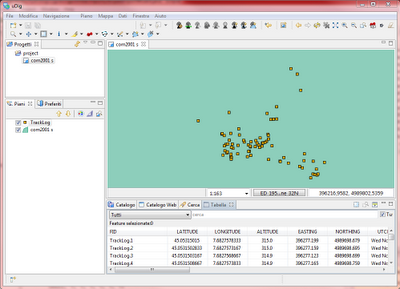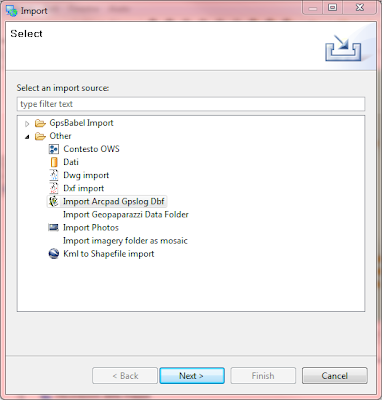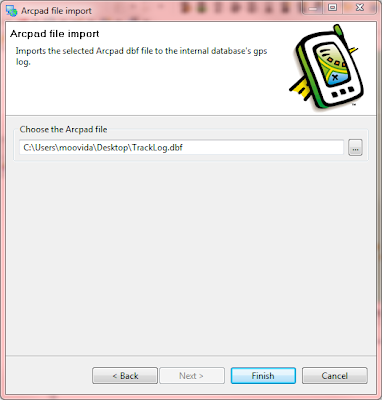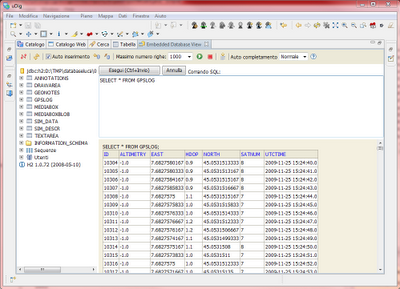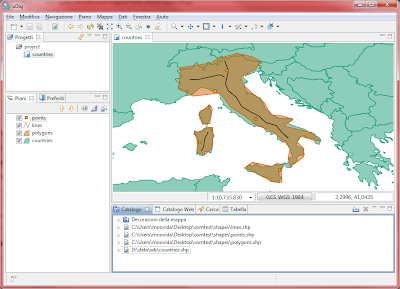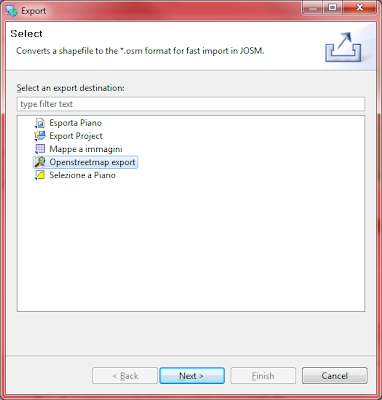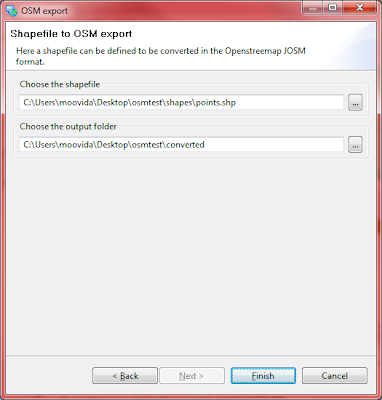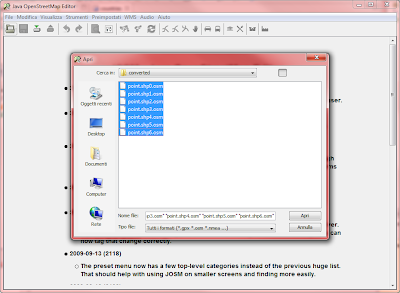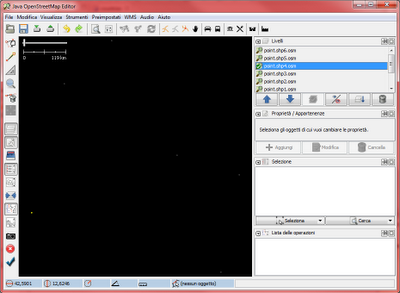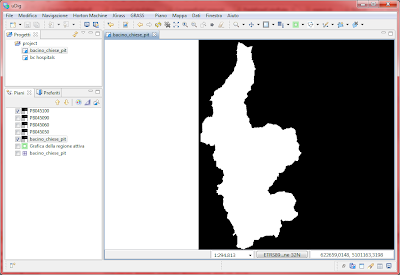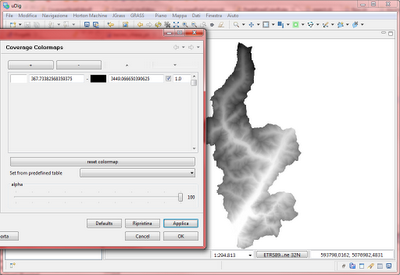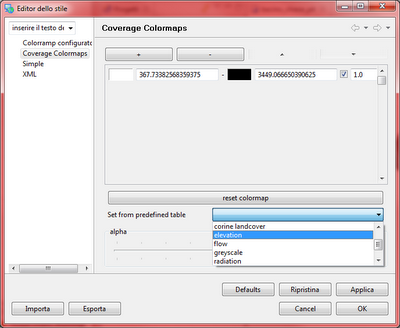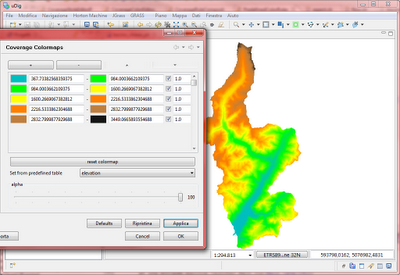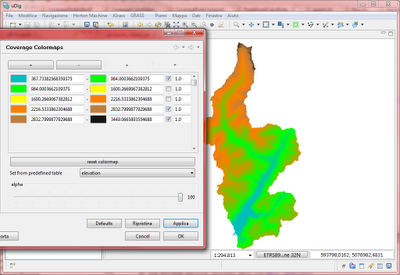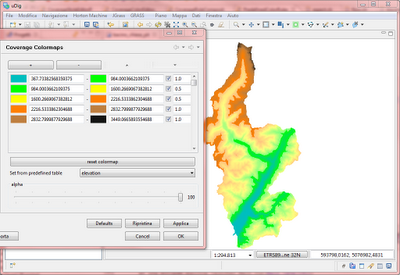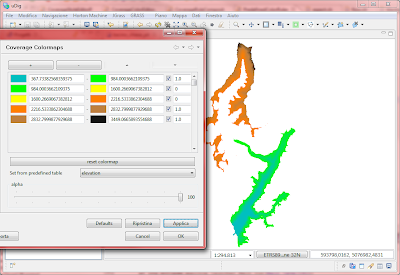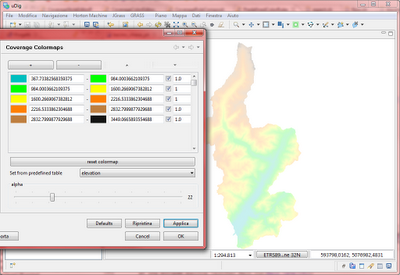One example for this is what was known as the Raster Query Tool which was used to query grass raster layers, as shown in this picture:
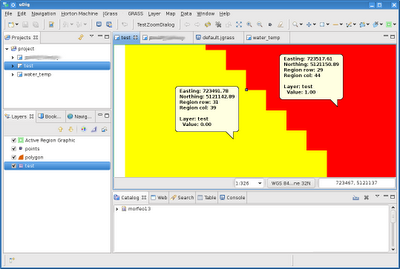
Well, we now decided to make it a bit smarter, such that it would understand the underlying raster layer.
The Smart query tool can now be found here:
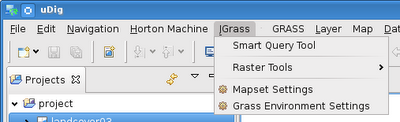
The following image shows a query done on a tiff layer:
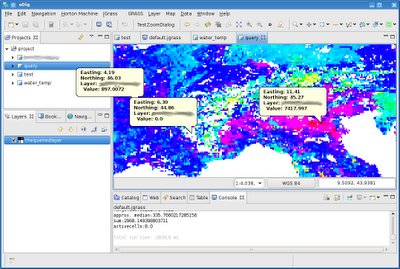
But what makes me really happy is the way it is able to query layers that depend on time and depth, as for example a netcdf layer. The result look like this:
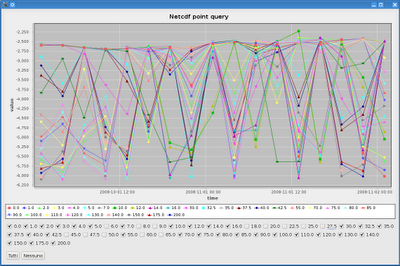
What happens is that the values are shown along the Y axis, while time and depth along the X axis. Well, in the case in which the dataset depends on both, time is shown along the X axis and a chart is created for every depth available. The charts can also be switched on and off for better understanding.
To be even smarter, we enabled the tool to work also on feature layers, by showing the attributes and some additional informations depending on the geometry type (such as number of nodes, centroid, area, etc):
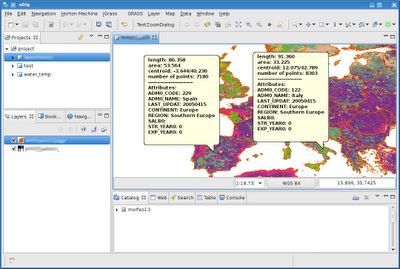
What happens if several layers are selected? Depends on the layer types, anyways, the case of feature and coverage ones is not handled really well, it shows popups in a pile. For sure you get the info you wanted, you just have to browse it :)
So happy Christmas to everyone and a great great new JGrass year!!!!!!