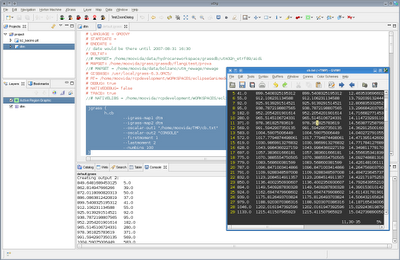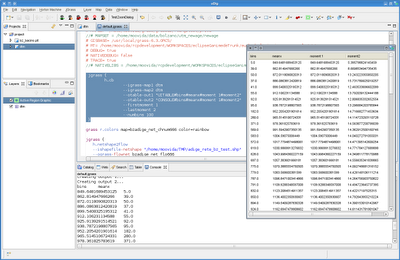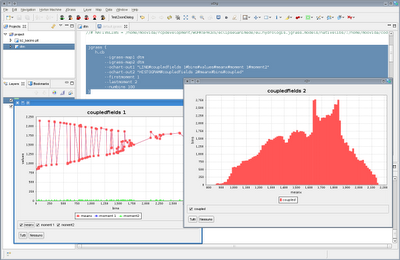You might wonder about the title, but that us exactly what I tried to google for when I tried to launch my rcp application (the
GisPublisher, a minimal GIS to do data publishing from a readonly media like a DVD) from DVD.
Well, the application has a intro part inside which pdf documentation can be browsed, which is built on html pages that have to be dinamically created on application startup (see some screenshots under
Pubblicazione DVD Pguap on
this page).
To make a long story very short, the problem is that some files have to be parsed and modified, while the DVD id readonly.
Well, this has an easy solution, because the rcp system can copy a whole pile of files over to an ad-hoc created workspace on the users disk in his home folder.
To do so, you just have to create a
config.ini file for the rcp product, which containes some lines like the following:
osgi.instance.area=@user.home/yourapp
osgi.configuration.area=@user.home/yourapp
osgi.sharedconfiguration.area=@user.home/yourapp
This in fact is not enough, and that can be the tricky part. To properly work, the plugins have to be exported
packaged as individual jar archives (as the export dialog for plugins and fragments states) and not as folders.
Once those two easy things are done, the application will take a little while to startup the first time (depending on what it needs to copy over to the disk), but will work like a charm.