So I though that if I don't know it perhaps many others might not know.
So here some it is, select a feature and a coverage layer, and it will appear as operation:

If you have to handle lots of data and need to analyse them and move them around, the following tools might also be of use:
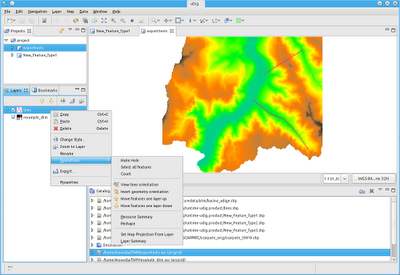
View line orientation:
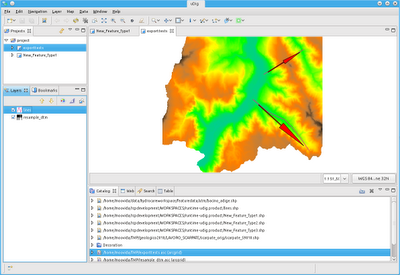
Invert orientation of any 2d geometry:
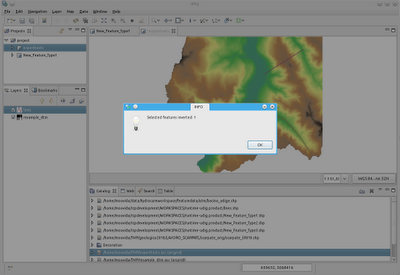
And moving features one layer up or down:
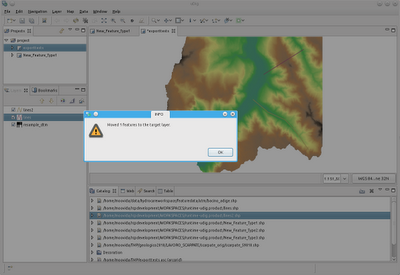
To help in being really fast, here the shortcuts:
- move features a layer up: Alt-Shift-W
- move features a layer down: Alt-Shift-Z
- view line orientation: Alt-Shift-A
- invert geometry orientation: Alt-Shift-S
No comments:
Post a Comment